1.In order to configure the Wired Ethernet interface the MDI must be connected to the PC using the USB connection. If connecting to your dealer network you may be required to contact your IT/Network administrator for proper settings.
* Connect to MDI with USB connection.
* Select the ‘Enable Wired Ethernet Interface’ box in the Network Setup tab.
* If using Dynamic IP addresses (DHCP) select the ‘Obtain an IP address automatically’ box.
?If using a Static IP address:
oIf connecting to the dealer network contact your IT/Network Admin for IP Settings.
oSelect the ‘Use the following IP address’ box.
oEnter the IP address to be used.
oEnter the appropriate Subnet mask.
* Select ‘Apply’.
* Verify settings in Properties tab.
* Connect the GM MDI Scan Tool Ethernet cable to the dealer network. (Do not connect to the Tech 2 RS232 cable.)
* From MDI explorer TAB select “Disconnect MDI”.
* Move the cursor over the MDI, confirm that Wired Ethernet configuration has been added.
* Disconnect the USB cable.
* The MDI should still be listed in the MDI Explorer.
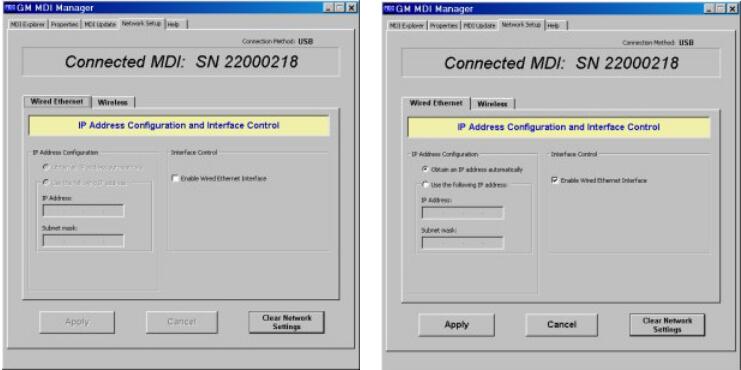
2.Why is the MDI DLC cable the length it is?
The MDI cable is designed to work with all diagnostic protocols found on GM vehicles (Past and Present). The GMLAN diagnostic links are sensitive to bus capacitance. There are several ways to minimize bus capacitance. One method is to use shielded twisted pair wires internal to the cable the other is use a shorter cable.
Using twisted pair wires has the following disadvantages,
1) adds cost to the cable.
2) Can cause signal cross-talk on non-GMLAN vehicles.
In order to minimize potential issues in the field a shorter cable was selected.
http://avdicommander.com/2018/10/16/how-do-i-configure-a-wired-ethernet-interface/
:: برچسبها:
GM MDI,MDI GM,GM MDI Diagnostic Tool,GM MDI Scan Tool,GM MDI Manager,GM MDI Scanner,GM MDI Software,GM MDI Software Download,GM Scan tool,GM ,
:: بازدید از این مطلب : 546
|
امتیاز مطلب : 5
|
تعداد امتیازدهندگان : 1
|
مجموع امتیاز : 1

